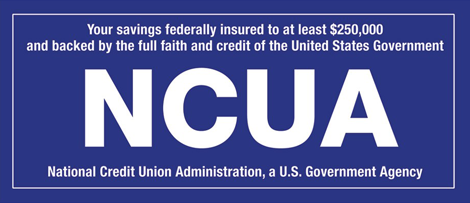The Picture Pay feature on our QO Mobile Banking App allows you to use your smart phone to take a picture of a bill you want to pay and then pay it!
How to schedule a new payment using “Picture Pay”:
- Click “QO” Mobile Banking App.
- Click “Log into Bill Pay.”
- Click “Remind Me Later.”
- Click “I want to….”.
- Click “Pay With A Picture.”
- Upload a photo of the bill you want to pay.
- Enter the amount, payment date, the account you want to pay from, and a memo.
- Click on “Submit Payment.”
- Double check everything and click “Submit.”
You will now be directed back to the main screen. You will see the bill you just entered listed as “pending”. You can now pay another bill or log out.
“Picture Pay” has three helpful features:
- Scheduled: Allows you to pay new bills.
- History: Allows you to view bills you have previously paid.
- Payees: Allows you to store information of payees you pay regularly. You don’t need to take a picture of the bill if the payee’s information is saved
Picture Pay FAQ:
Can I deposit checks using “Picture Pay”? No. Picture Pay is only for paying bills.
Is “Picture Pay” secure? Yes. Picture Pay is a secure application which requires you to enter your username and password each time.
Will my payment arrive on the day I have selected? Yes. Picture Pay payments arrive on the date you select. However, QO Online Banking Bill Pay payments are sent on the date you select. You need to factor in the mailing time when scheduling payments through QO Online Bill Pay.
Please contact the credit union if you have any questions about the Picture Pay feature of QO Mobile Banking!