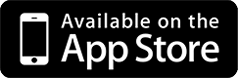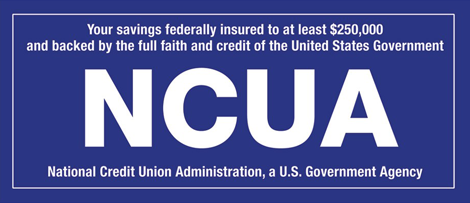Quaker Oats Credit Union’s Mobile Banking App Offers You:
- Picture Pay – Log into the Mobile Banking App and then log into Bill Pay. From there you can take a picture of a bill to pay it.
- Account Transfers – Click “Payments & Transfers” to transfer money from account to account.
- Order Checks – Click the “Order Checks Now” button to order checks on the go.
Get started NOW! Click to download the App!
Then follow these easy steps to enroll:
- Go to QOCU website and click on the “Enroll Now” link within the Online Banking widget.
- Click to accept the Terms of Use Agreement.
- Enter temporary username which is your savings account number.
- Enter the temporary password which is the last five digits of the primary account holders SSN.
- You will then fill out personal info including setting a new username and password.
- Choose an image and image phrase. (When logging in with username and one of the four questions; your chosen image will come up then you’ll enter your password.)
- Answer four security questions. (Answers are case sensitive.)
If you’re having trouble signing in, please contact the credit union.
Check Balances
How to Check Balances:
- Click on “QO” Mobile Banking App.
- Click on “ACCOUNTS”.
- Log in.
- All account information will be displayed.
- Click on any account to view your transaction history.
ATM
How to locate a privileged status ATM or shared branch location?
- Click on “QO” Mobile Banking App.
- Click on “LOCATIONS”.
- Select either “Main Branch” or “Shared Branches & ATMs” depending on what you are looking for.
Note: Please be sure the GPS feature is turned “ON” on your smartphone because both of these features work with your phone’s GPS.
Main Branch feature will give you QOCU’s address, telephone number and distance from your current location.
Shared Branches & ATMs feature will list several locations closest to your current location along with the address, telephone number and the distance from your current location. If you click on a specific Shared Branch or ATM location it will then display a GPS map along with the financial institution’s hours of operation.
Debit Card “On/Off” Safety Feature
One of your soon to be favorite features is the “CARDS” feature which allows you to remotely activate and deactivate your debit card.
If your debit card is missing you can log on to the QOCU mobile app and turn your debit card off. Then, if you find the card later in the day, you can log back into the QOCU mobile app and turn the card back on. You’re able to avoid calling an 800 number and going through all sorts of manual steps to do the same thing. This feature also allows you to turn your debit card off when you’re not using it.
FIGHT FRAUD with these 3 easy steps:
- Log in to QOCU Mobile Banking.
- Click on the “CARDS” Icon.
- Switch the debit card on or off.
Contact the credit union if you have any questions on any of the time-saving features of the QO Mobile Banking App.